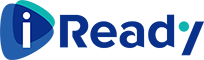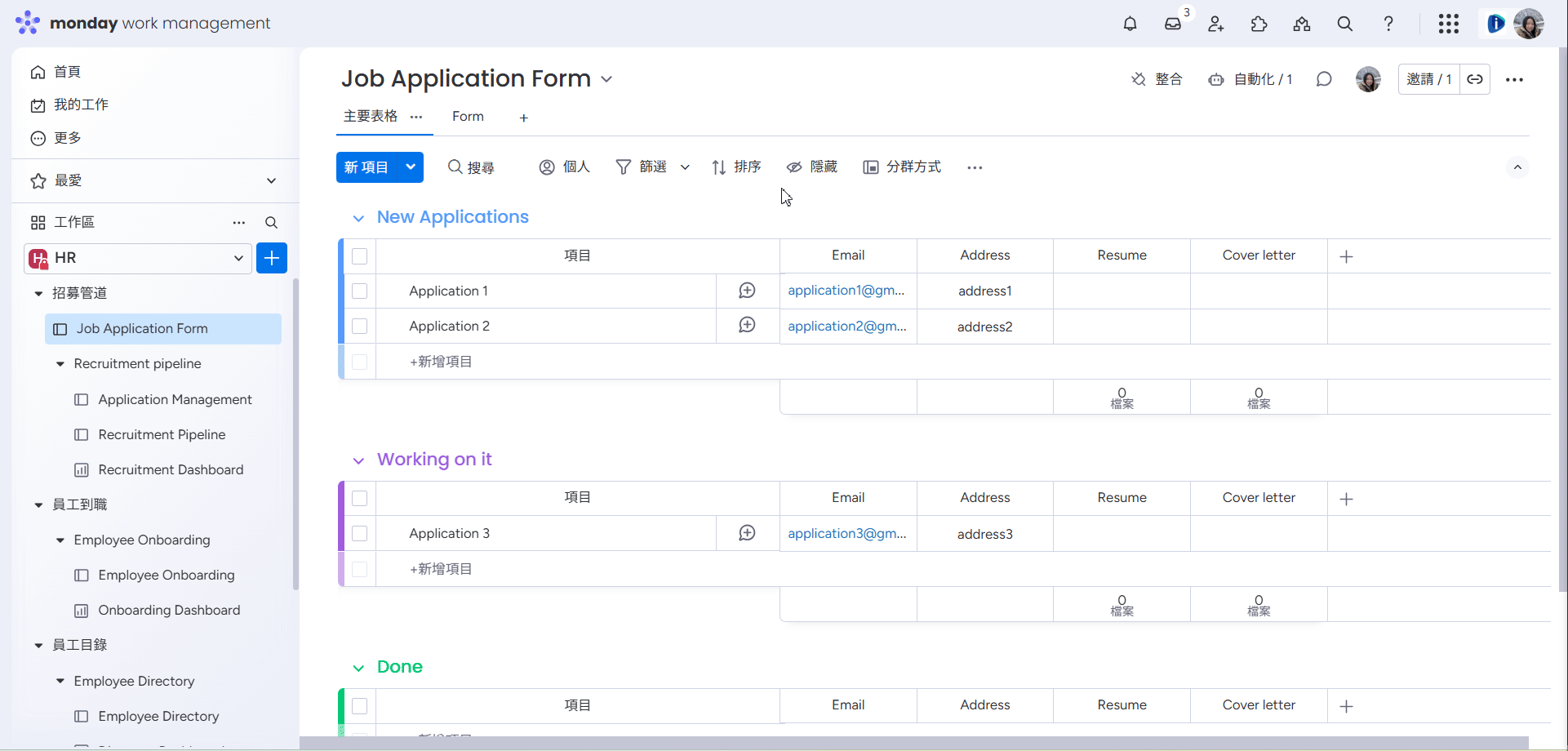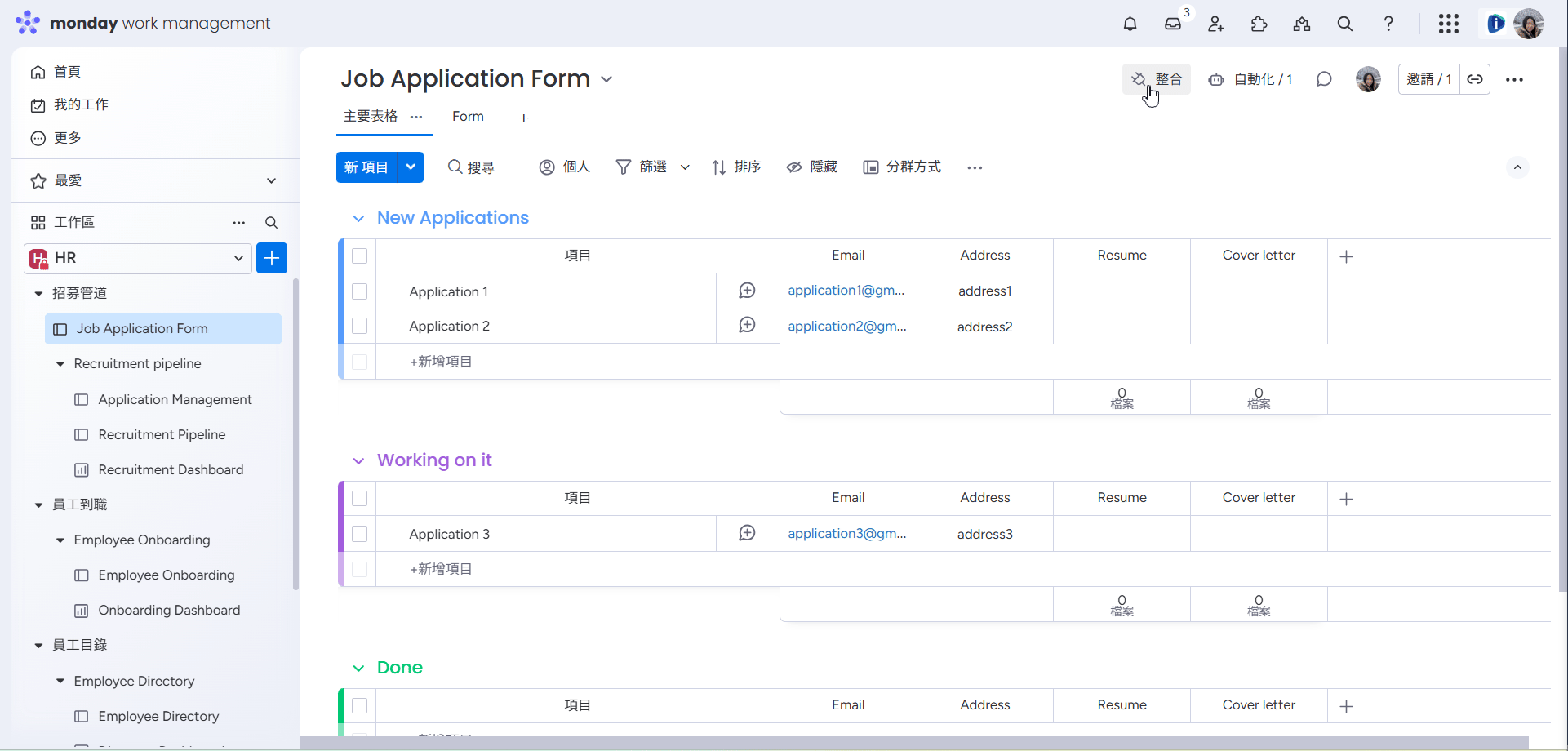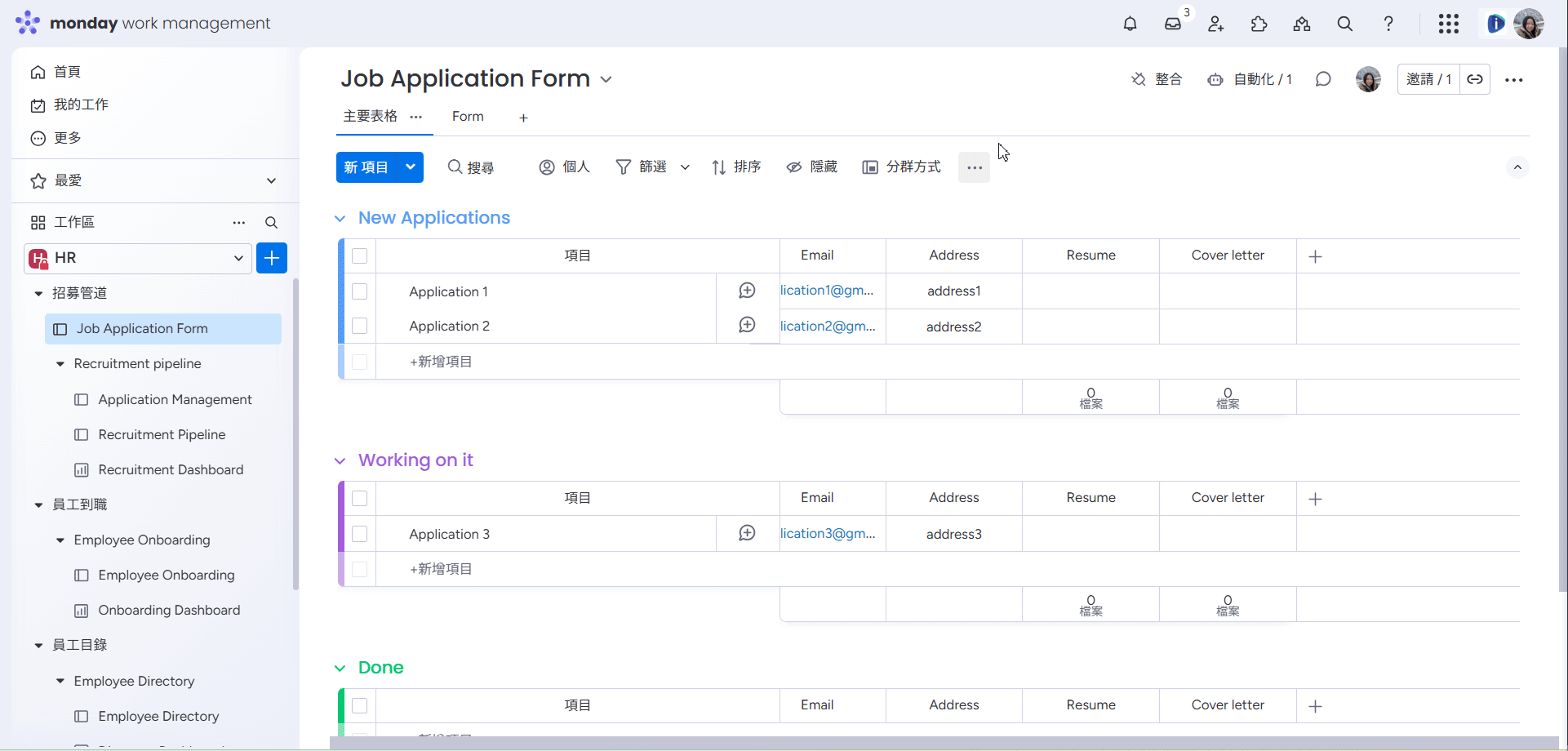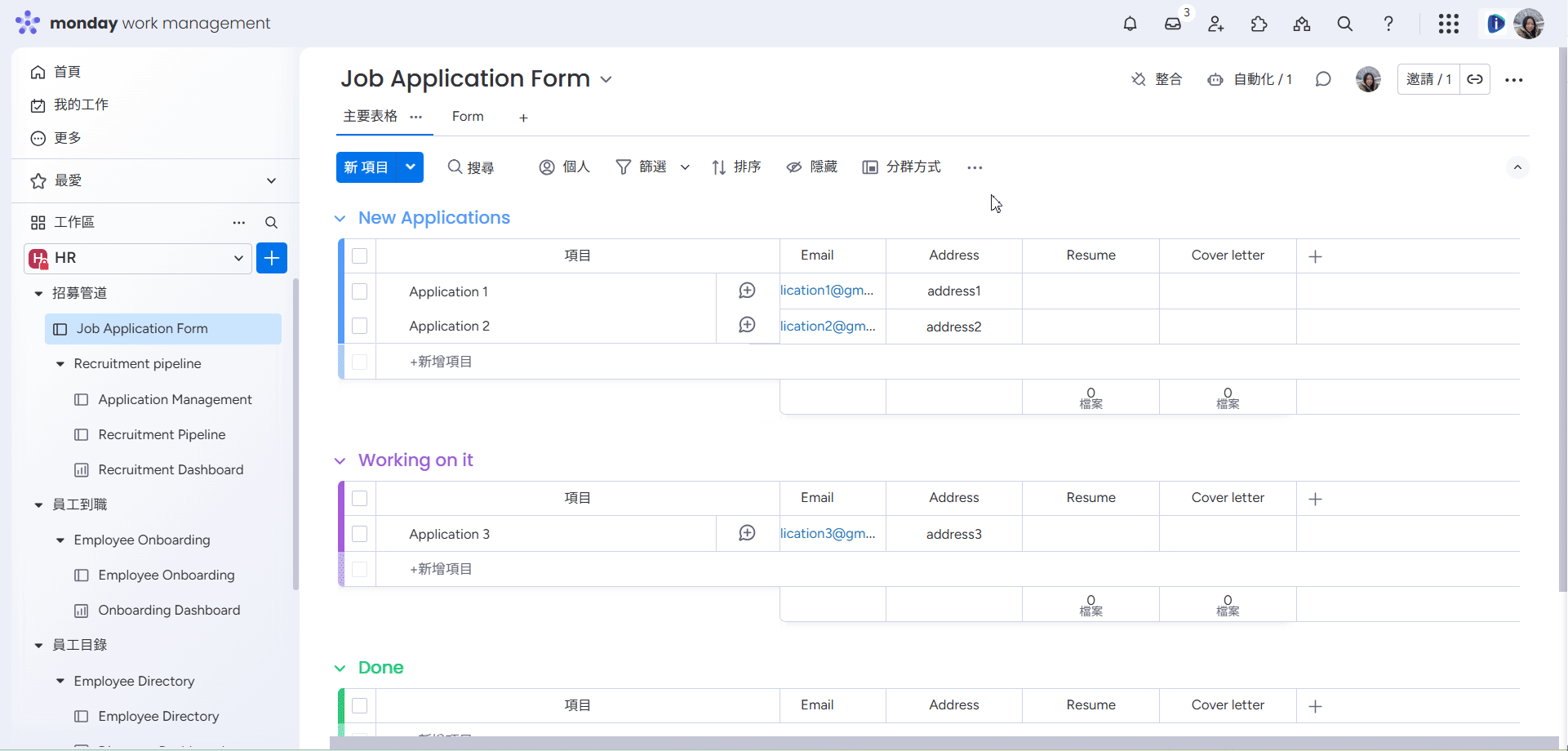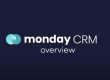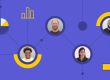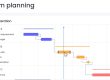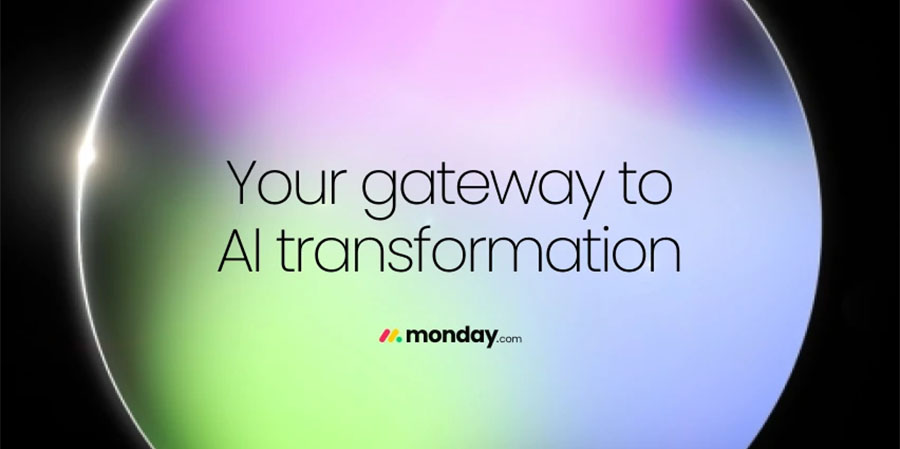
The goal of monday.com is to be the core of all your workflows! Whether it’s project management, team collaboration, or customized task tracking, everything can be accomplished in one place on monday.com.
To achieve greater convenience, monday.com has officially launched AI-powered features! Let’s dive into Monday AI and discover how it makes your interactions with the WorkOS platform smarter, faster, and more creative.
Can I Use Monday AI Features?
- You have subscribed a Pro Plan or an Enterprise Plan
- The AI feature has been enabled by an admin.
As long as these conditions are met, Monday AI can help boost your work efficiency!
Which Columns Support AI? Feature Descriptions
Writing Assistant
- Select “Writing Assistant” in “Autofill with AI.”
- Enter a prompt, choose tone and length.
- AI generates text to fill the column.
- Supported: Single-line and multi-line text columns.
Extract Info
- Extract required information from resumes, invoices, contracts, images, etc. (e.g., auto-fill column with data from a resume).
- Supported: Single-line and multi-line text columns, Email columns, Number columns.
Assign Labels
- AI automatically selects the most suitable label or status based on column content.
- Add or edit options in settings.
- Recommendation: Use 3–10 distinct and clear options.
- Supported: Status columns, Dropdown columns.
Custom Action
- Enter custom instructions, specifying a particular column as the source.
- Recommendation: Clearly state requirements and test on a small scale before applying to the entire board.
- Supported: Single-line and multi-line text columns, Number columns, Date columns.
Detect Sentiment
- Select target language, and AI translates the selected text.
- Supported: Single-line and multi-line text columns.
Translate
- Select target language, and AI translates the selected text.
- Supported: Single-line and multi-line text columns.
Summarize
- Provides a concise summary of the specified column.
- Supported: Single-line and multi-line text columns.
Improve Text
- AI rewrites and enhances content quality.
- Supported: Single-line and multi-line text columns.
Assign Person
- Automatically assigns tasks to the right person based on role and skill descriptions.
- Recommendation: Provide a complete skill list and select all potential assignees.
- Supported: People columns.
How Do I Enable AI Features?
Enabling AI is the default setting, but you can also disable it here.
How Do I Apply Monday AI to a Board?
1. From a Column
Select an existing column on the board, click the three-dot menu on the right, and choose “Auto-fill with AI.” In the pop-up, browse all AI actions available for that column type and configure the tasks you want AI to handle.
2. From the Column (+) icon
Click the plus (+) icon on the right side of the board, select “More Columns,” then choose the “AI-Powered” tab from the left menu to view all available AI columns.
3. From the Automation Center
Click the “Automation” button in the top-right corner of the board, go to “Templates,” and look for the “AI-Powered” category to see all AI-supported automation options.
To learn more about Monday AI and AI security on monday.com, check out 👉 AI: FAQs.
For any questions about AI features, feel free to contact us at +852 2572 7228.